Have you ever been met with the frustrating message “Your network settings prevent content from loading privately” while browsing your email or trying to access online content? You’re not alone! This common error can leave you confused and wondering how to get things back on track. But fear not, fellow internet user! This guide will walk you through the reasons behind this message and offer simple solutions to get your content loading privately again.
Understanding the “Privacy Barrier”
This message typically pops up when apps like Apple Mail or Safari prioritize your privacy and security. They do this by using features like Mail Privacy Protection or iCloud Private Relay, which shield your IP address and online activity from trackers and snoops. However, it can sometimes clash with certain network configurations, hence the error message.
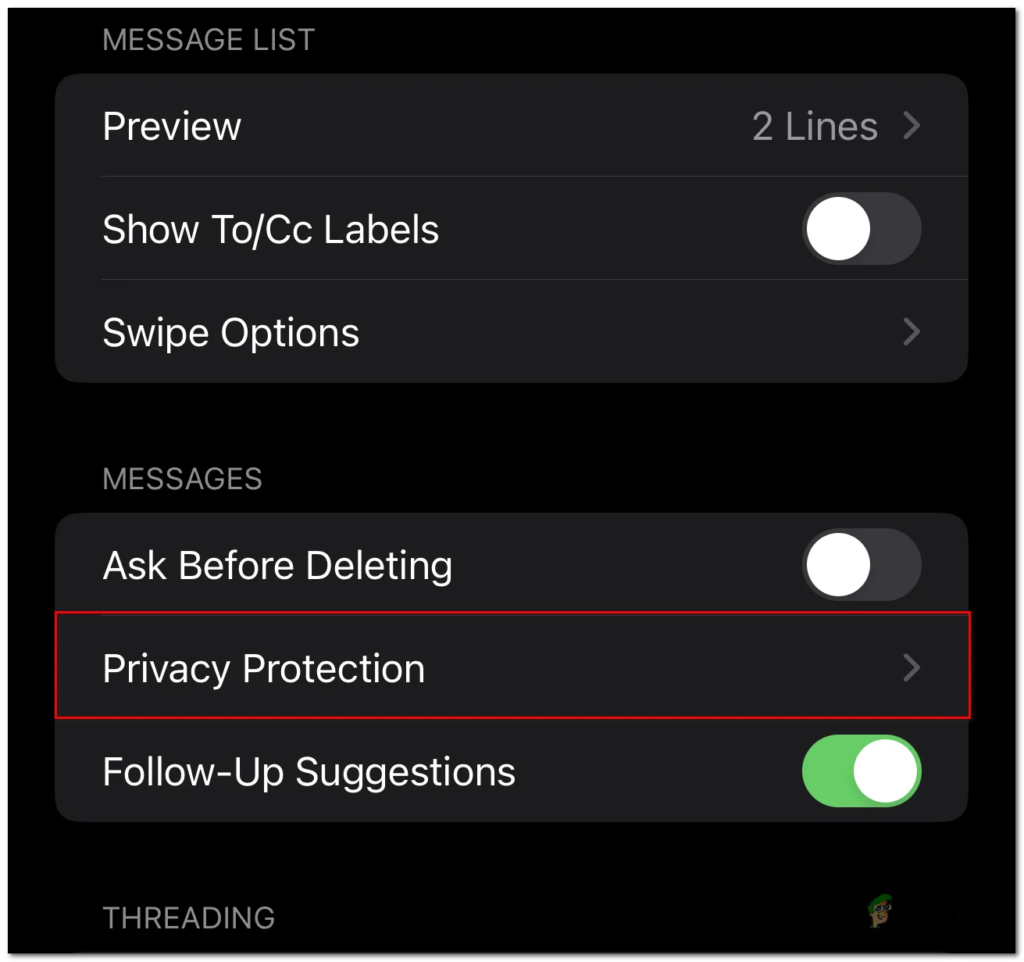
4 Common Culprits behind the Blockade:
1. Mail Privacy Protection: This handy feature masks your IP address in emails, preventing senders from linking your activity to other online sessions. But it can also conflict with certain network settings, particularly when using public Wi-Fi or VPNs.
2. iCloud Private Relay: This acts like a virtual private network (VPN), encrypting your internet traffic and masking your IP address. However, if it’s not properly synced with your current network connection, it can trigger the “network settings” error.
3. Third-Party VPNs: Using a separate VPN alongside built-in privacy features can create conflicting configurations, leading to the error message.
4. Outdated Software: Running outdated iOS, macOS, or app versions can sometimes harbor bugs that lead to this privacy blocker.
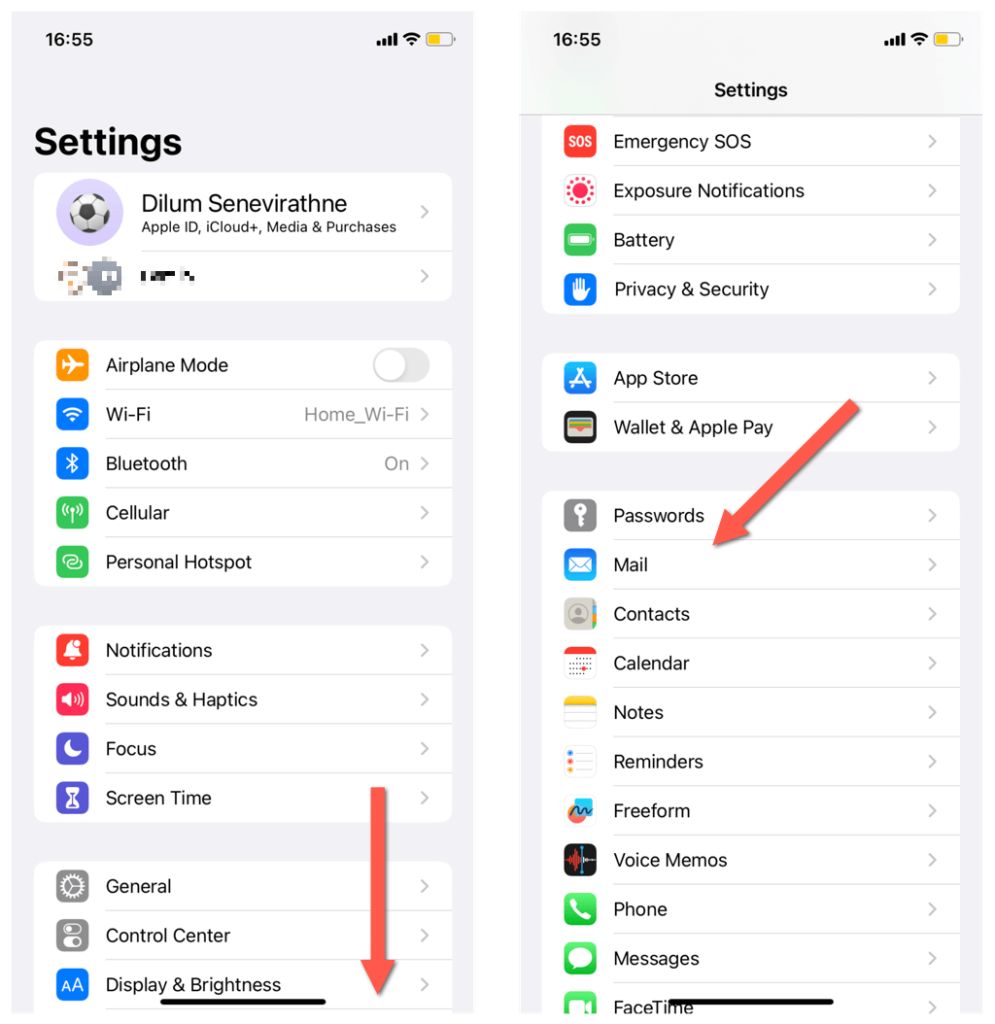
5 Simple Steps to Reclaim Your Browsing Freedom:
1. Disable Mail Privacy Protection (Temporarily): While ideal for most situations, if you’re facing the error consistently, consider temporarily disabling this feature in Settings > Mail > Privacy Protection. Remember to re-enable it for continued email privacy.
2. Sync iCloud Private Relay: Navigate to Settings > [Your Wi-Fi Network] or Settings > Cellular, tap the “i” icon, and ensure Private Relay is toggled on. Then, close and reopen your email or browser app.
3. Disconnect from VPNs: If you’re using a separate VPN, try disconnecting and relying solely on built-in privacy features. If the error persists, consider contacting your VPN provider for troubleshooting assistance.
4. Update Software: Make sure your iOS, macOS, and app versions are up-to-date. Software updates often include bug fixes and compatibility improvements that can resolve this issue.
5. Restart Your Device: Sometimes, a simple restart can refresh your network settings and clear minor glitches. Give it a try, see if the error disappears!
Bonus Tip: If none of these solutions work, reach out to the app developer’s support team for further assistance. They can offer more specific troubleshooting steps based on your situation.
Remember: Prioritizing your online privacy is essential, but encountering roadblocks like this “network settings” error can be frustrating. Hopefully, this guide has equipped you with the knowledge and tools to navigate this issue and restore your private browsing experience. Happy surfing!

