How To Use Diffit AI? Step-By-Step Guide
What is Diffit AI?
Diffit is an AI-powered website designed to help teachers differentiate instruction in their classrooms [1]. In simpler terms, it assists teachers in tailoring their teaching methods to suit the needs of students with varying reading levels.
Step-By-Step Guide On How To Use Diffit AI?
1. Getting Started:
- Go to the Diffit website .
- Click on the green “Log in” button on the top right corner.
- You can sign up for a free account or use a Google account to log in.
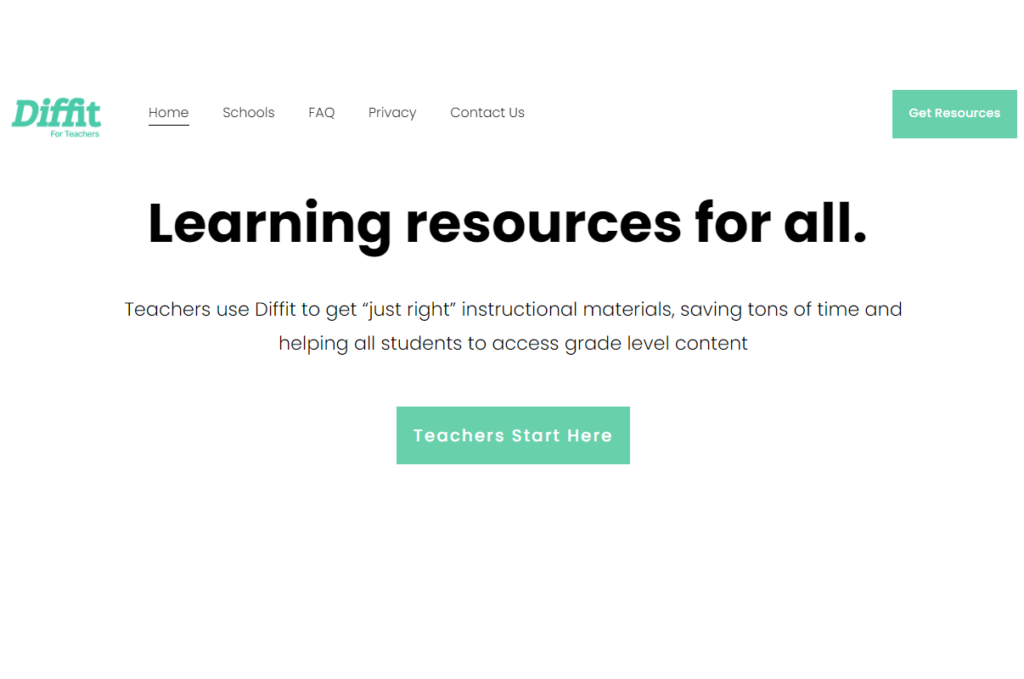
2. Choosing Your Input:
Diffit offers three ways to provide the content you want to differentiate:
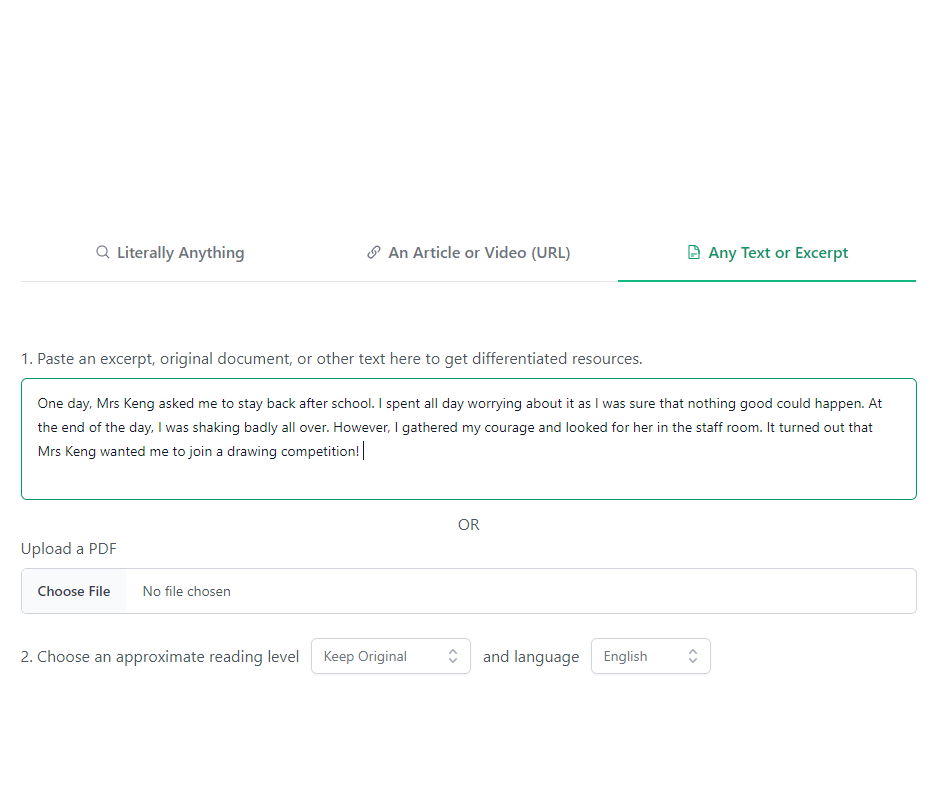
- Enter a Topic: In the “Literally Anything” tab, type in a topic you want to create a reading passage about.
- Provide a Link: Paste the URL of an online article you want Diffit to adjust.
- Upload Text: Copy and paste text content directly into the box, or upload a PDF file (free version has a 2500-word limit).
3. Specifying Preferences:
- Grade Level: Choose the appropriate grade level for your students. Diffit will adjust the reading difficulty based on this selection.
- Language: Select the desired output language if needed.
4. Generating the Resources:
- Click the green “Generate Resource” button. Diffit will take a few seconds to process your request.
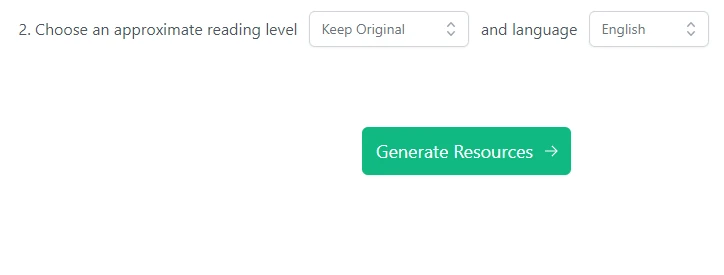
5. Utilize the generated materials:
Diffit provides a variety of differentiated resources based on your input:
- Adapted Reading Passage: This is a version of the text rewritten for the chosen grade level.
- Summary: A concise overview of the key points in the passage.
- Vocabulary Words: Important words from the text with definitions suitable for the target grade.
- Questions: A mix of multiple-choice, short answer, and open-ended questions to assess student comprehension.
6. Edit and customize (Optional):
Diffit allows you to edit any of the generated sections. Click the “Edit” button next to the section you want to modify.
7. Generate More (Optional):
Diffit offers the option to generate more vocabulary words or questions. Click the “Generate More” button next to the desired section and choose the type and quantity you need.
8. Share or Export:
You can copy the generated content or download it as a PDF for printing or sharing with your students. Diffit also offers options to export the resources to Google Docs or Forms.
Conclusion:
Diffit offers a compelling solution for educators seeking to personalize learning for students with diverse reading levels. Its AI technology streamlines the process of differentiating instruction by adjusting content difficulty and generating supplementary resources like summaries, vocabulary lists, and comprehension questions. This not only saves teachers valuable time but also allows them to cater to individual student needs, ultimately fostering a more engaging and effective learning environment.






